On August 10, 2017, Synology announced the release of the Synology DS418j Network Attached Storage device (read the announcement here). We’ve now had an opportunity to test it out and think that Synology has added another winner to its product line.
Apple Tech Talk Scorecard
| Pros | Cons |
| Runs the DSM OS | Disk Installation not tool-less |
| Four Bays for Easy Expansion | One 1Gb LAN Port |
| Quiet Operation | No front mounted USB |
Synology DS418j – Unboxing
The Synology 418j is a NAS device which is ideal for a home environment. Its four-bay design allows you to start small and add on additional storage capacity as your needs grow.
In the box is the DS418j, an AC Power adapter, the AC power cord for standard U.S. 110V AC, one RJ-45 LAN cable and a Quick Installation Guide. There were also some screws that are used to secure the drives in the unit. More on that in a minute.
The DS418j has a 64-bit, Dual Core 1.4 GHz Realtek RTD1293 processor and 1GB of DDR4 RAM. The NAS supports both 3.5” and 2.5” HHDs and SSDs.
On the rear of the cabinet are two (2) 80mm x 80mm fans that can operate in four (4) modes, from Full-Speed to Low-power mode. Fan noise was almost non-existant.
Synology also provided us with two (2) Western Digital WD-Red 6TB NAS drives.
Like the Seagate IronWolf Drives we previously reviewed (read our review here), the WD Red drives are built for the 24/7 operation that is common in a NAS environment. We ran our DS418j and WD Red drives for several weeks during our tests. In addition to letting them run 24/7, we intentionally power cycled the DS418j on multiple occasions to try and stress the WD Red drives. Even today, the WD Red drives continue to perform perfectly with no bad sectors, noise or vibrations.
WD Red drives are rated for 1,000,000 hours Mean Time Between Failure (MTBF) and a workload of 180TB per year. They are available in a variety of sizes from 2TB to 10TB and come with a 3 year limited warranty.
Synology DS418j – Set-up
Installation of the disks was easy, but not what we expected to find in a Synology unit.
Most of the four-bay NAS units we have seen from Synology have a “no-tools required” disk carrier that slide in from the front of the unit. On the smaller 1 and 2-bay units, the outer case slides open and the drives are screwed into a bracket mounted inside the case. The DS418j is a hybrid of those two styles.

The Synology 418j does use a type of drive carrier but they are not accessible from the front of the unit. Instead, you have to undo four (4) thumb screws on the rear panel. Once removed, the rear panel and the fans drop down to expose four (4) plastic drive carriers. The carriers slide out and the WD Red hard drives are mounted to the carriers with provided screws.
 We initially thought that was all there was to do but quickly discovered that the drive carriers need to be fixed inside the DS418j chassis. That is done by raising the outer cover completely to expose screw holes on both sides that lock the carrier firmly inside the DS418j. Once we figured out what needed to be done, the installation was quick and painless.
We initially thought that was all there was to do but quickly discovered that the drive carriers need to be fixed inside the DS418j chassis. That is done by raising the outer cover completely to expose screw holes on both sides that lock the carrier firmly inside the DS418j. Once we figured out what needed to be done, the installation was quick and painless.
A hardware guide with details on how to install the drives is available on-line and you can view and download a copy here.
That said, we have mixed feelings about this method of installing disks. Granted, with the disks neatly hidden away inside the hardware, there is little to no chance that someone will accidently or (heaven forbid), intentionally remove a drive from your unit. By the same token, since you need to open the unit and use a screwdriver to remove and add drives, the “hot swappable” drive exchange that we have become accustomed to, is certainly not something we would recommend.
Of course, like all “j” series Synology NAS units, the DS418j is designed for personal and home use, so the likelihood that you need to swap a drive without interrupting the network is highly unlikely. And with the WD Red drives installed, the MTBF works out to a little over 114 years, so the need to replace a failed drive shouldn’t happen very often.
We were also a little surprised to find a single LAN port of the back of the unit. Dual LAN ports are becoming more common these days, even on units designated as home NAS units. With home networks becoming more sophisticated and broadband service getting faster every day, the ability to bind LAN ports for increased thru-put is becoming more popular.
We were also disappointed to not find a USB port on the front of the unit. While there are two (2) USB 3.0 ports on the back of the unit, it could be awkward to connect an external drive or even a USB flash drive, depending on how easy it is to access the unit.
Synology DS418j – Getting Started
With the drives installed and an Ethernet cable connecting the Synology DS418j to our Apple Airport Extreme Bas Station (read our review here), we pressed the power button and waited about a couple of minutes for the system to boot up. We then opened a browser window and entered find.synology.com. The DS418j was almost immediately detected on our network and appeared in Finder as a shared device. A few short minutes later, the DS418j was fully configured and ready for use.
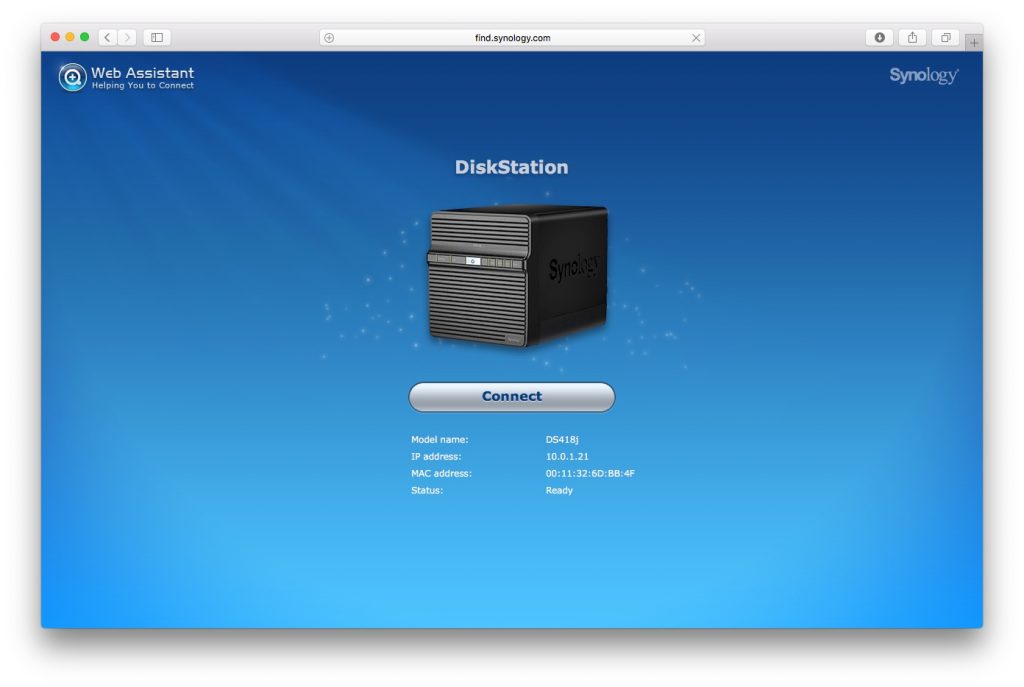
For a high level status on the condition of your DS418j, the LED lights on the front of the unit tells you just about everything you need to know. Here is a summary of the indicators.
| LED Indicator | Color | Status | Description |
| Disk 1 – 4 | Green | Static | Drive ready and idle |
| Blinking | Accessing drive | ||
| Orange | Static | Drive error / Port Disabled | |
| Off | No internal drive | ||
| Power | Blue | Static | Powered on |
| Blinking | Booting up / Shutting down | ||
| Off | Powered off | ||
| LAN | Green | Static | Network Connected |
| Blinking | Network active | ||
| Off | No network | ||
| STATUS | Green | Static | Volume normal |
| Orange | Blinking | Volume degraded / Volume crashed | |
| Volume not created | |||
| DSM not installed | |||
| Off | HDD hibernation | ||
Synology DS418j – Operation
If you are not familiar with the Disk Station Manager (DSM) operating system, we think this would be a good time to check out our multi-part review of the Synology DS216 (posted on March 16, 2016 and available here).
For all the new models that have been introduced by Synology since then, and the multiple upgrades to DSM, Synology has stayed true to their vision and design. The DSM software, currently at version 6.1 has the same look and feel as it did before and it took us no time to get reacquainted with where to find different options. If you want to know more about the detailed workings of DSM 6.1, check out the comprehensive User Guide available here. Even without the manual, navigation of DSM is intuitive. We entered Control Panel and changed several system settings like time, region, Energy Saving options, etc.
While there are a lot of things to like about Disk Station Manager, there are two that we were especially impressed with.
DSM Power Management
Most NAS operating systems we have used require that every Power Off action have a corresponding Power On action. In some cases, there is no Power Management at all. Synology DSM lets you manage each power event separately and with granular control, so you can select the day, hour and minute for a power event and can even schedule more than one in a day.
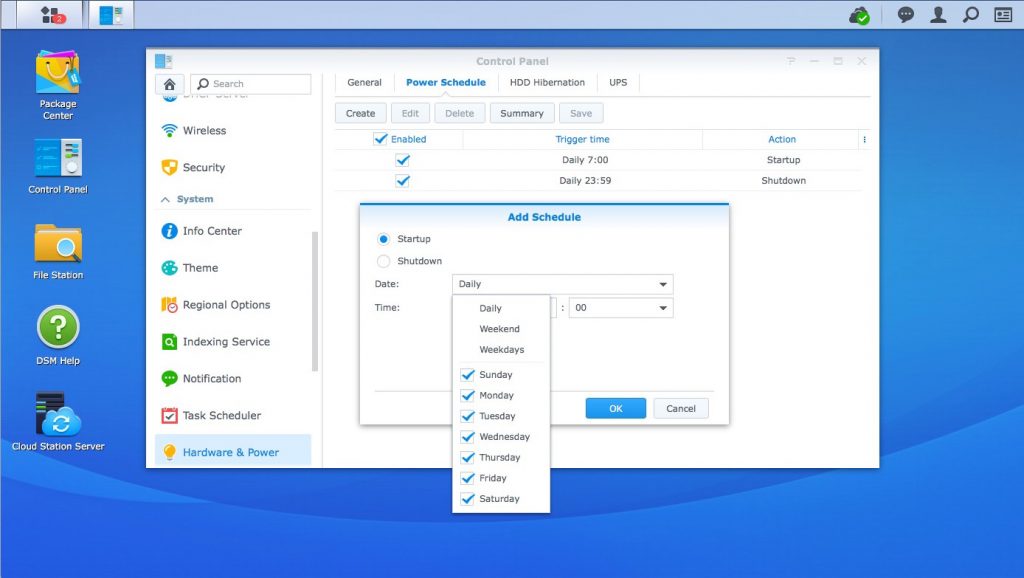
Cloud Sync
This allows you to sync data stored on various Cloud services like DropBox, Google Drive and OneDrive. While other NAS providers have similar features, we found the Cloud Sync function to be easy to set up and ultra reliable. In the entire time we tested the DS418j, Cloud Sync never stopped working and never missed a file added to or deleted from our DropBox account.
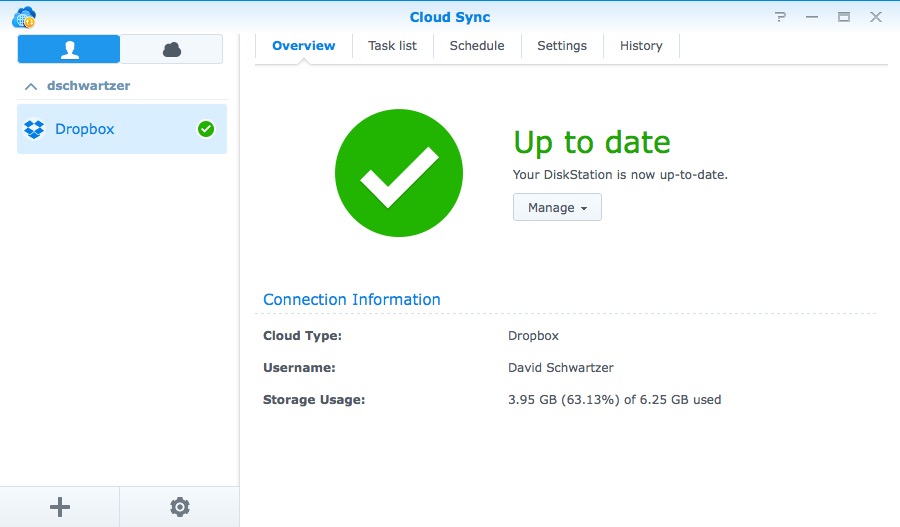
While both Power Management and Cloud Sync may be two of the less sophisticated features of Disk Station Manager, we think most home users would find this as some of the more important features.
Like most of the NAS units we have tested, Synology uses the EXT4 file format for its internal drives. One thing that makes Synology different is that DSM supports several different file system types for external storage devices, including HFS+, which means you can move data in bulk directly from your Mac formatted external drive directly to the DS418j. This can be a big time-saver for the initial transfer of data.
Synology does not yet support the new APFS file system recently introduced by Apple but they are considering it for a future update. The truth is that even Apple’s support for APFS is fairly limited so this isn’t really an issue.
One of the biggest changes introduced in DSM 6.1 was support for Btrfs, which is sometimes referred to as the “Butter” File System. One of the biggest features of Btrfs is the use of Snapshots.
We’ve discussed Snapshots before as Netgear has been using Btrfs for a while (read our reviews here). Think of Snapshot as the NAS version of Time Machine. Synology DSM now records the incremental changes you make to your data and gives you the ability to go back to a prior version or even recover a file that may have ben previously deleted.
Snapshots are not a replacement for a backup, just like Time Machine is not a backup of your Mac, but it does give another level of file recovery without significant effort and with minimal extra storage space requirements.
But Synology did not stop there. Additional enhancements in DSM 6.1 include improvements to the USB Copy function, Universal Search within file contents, free Active Director Server functionality and something Synology calls Package Center auto-repair (Package Center is Synology’s app store.).
On more than one occasion, we have done system upgrades only to find afterwards that some of the applications previously installed no longer work. With Package center auto-repair, DSM will check to ensure none of the installed applications are broken during the DSM upgrade and will automatically repair those as needed to ensure a smooth upgrade process.
DSM 6.2
During our testing of the DS418j, Synology announced the beta release of DSM 6.2 and we had a chance to take a look at it. It has the same look and feel of the current DSM but adds some exciting features.
Key new features in DSM 6.2 include:
- Expanded support of Btrfs on more models including the Synology “value”series.
- Storage Manager: a new storage component, Storage Pool, is introduced to provide a highly consistent and smooth storage management experience, a new dashboard-like overview comes with rich and useful information. With smart data scrubbing, users are given an easier way to prevent bit rot without sweat.
- iSCSI Manager: a revamped, dedicated management tool for iSCSI service, providing a new LUN type with the refined snapshot technology based on Btrfs file system that enables snapshots to be taken within seconds regardless of LUN size.
- Synology High Availability: New mechanisms allow SHA to be set up and run within 10 minutes, providing a refined user experience. With its built-in and improved monitoring tools, IT admins can easily monitor the active and passive server and perform maintenance.
- Security Advisor: Security Advisor uses intelligent techniques to dissect the abnormal login and analyze the attacker’s location. DSM will send notifications when having detected any unusual login activities. With a simple click, IT admins can review a daily or monthly report on DSM system security scan.
- TLS/SSL Profile Level: TLS/SSL Profile Level Chooser provides each network services to have its own TLS/SSL connection profile. It gives users a more flexible way to configure the network security environment.
- Chat and Calendar: Chat welcomes the long-awaited desktop application on Windows, MacOS and Linux, and features including poll, bots, threaded message, and third-party video conference integration. Calendar now allows users to attach files to events to centralize all the relevant information, and comes with week numbering and keyboard shortcuts to view the calendars with ease.
Admittedly, people interested in the 418j as a home NAS may not be all that interested in these enhancements but it is a clear indication that Synology is always innovating and doesn’t distinguish between home, business and enterprise users.
The Bottom Line
We have been fans of Synology products almost as long as we have been fans of Macs. The Synology DiskStation 418j is just another example of why we love them.
The hardware is well built and the case design, while different from what we are used to, is less industrial looking than some of the other 4-bay NAS units we have seen.
The lack of a second LAN port and a front mounted USB port were disappointing but not to the point that we would call them a negative. Keep in mind that the DiskStation 418j is intended primarily for the home user, and in many cases, once it is hooked up and data is loaded onto it, those shortcomings will probably be quickly forgotten.
The Synology DiskStation 418j is a great entry into the home NAS arena. The 4-bay capacity provides plenty of room for expansion as needed and the DSM operating system has all of the functions and features you will need to manage your data for years to come.
The DS418j and WD Red Hard Drives, in a variety of capacities, are available from Amazon
We would like to thank our friends at Synology for providing the DiskStation 418j and WD Red hard drives for our review.
If you liked this article, please consider sharing it with your friends and leaving a comment below.
Also, don’t forget to “Like” us on Facebook, “Follow Us” on Twitter and add the Apple Tech Talk channel to your Apple News app.
Apple Tech Talker



Leave a Comment
You must be logged in to post a comment.