My daughter gave me her Apple TV after she upgraded. After installing it on my TV I am unable to get the Apple TV remote to work, even replaced the battery. Looked on line for tips and learned how to reset the controller. Didn’t work. HELP, PLEASE.
You didn’t mention which model Apple TV or what style remote you have but since you mentioned that you already changed the battery, we’ll assume it is the white or aluminum style, since the newer Siri Remote has a built-in rechargeable battery.
Apple has published numerous support tips and we’ll provide some of them here to try and get your Apple TV Remote working again.
General Apple TV Remote Tips
Apple TV Remote (aluminum or white)
 Move anything that blocks the path between your Apple Remote and the front of these devices: your Apple TV, television, receiver, and soundbar.
Move anything that blocks the path between your Apple Remote and the front of these devices: your Apple TV, television, receiver, and soundbar.
On your Apple Remote, hold down Menu and Left button for six seconds. Then try again.
Unplug your Apple TV from the wall power outlet. Wait at least six seconds, then plug back in.
Replace the battery in your Apple Remote.
Link your Apple TV Remote
It may be that you need to link the remote to the Apple TV unit.
There are two ways to link your Apple Remote (aluminum or white) to your Apple TV (2nd or 3rd generation). You can go to Settings > General > Remotes and choose Pair Apple Remote. This is obviously a problem if you don’t have a working remote. As an alternative, press and hold the Menu and Right buttons for five seconds.
On your Apple TV, after you successfully link your devices, an icon of to chain linked together appears above an icon of a remote.
Sometimes it helps to unlink (unpair) the remote from the Apple TV even if it isn’t working. Follow the steps below to unlink the remote.
To unlink your Apple Remote, go to the main menu of your Apple TV. Choose Settings > General > Remotes, then choose Unpair Apple Remote. Or you can use any Apple Remote (aluminum or white) and press and hold the Menu and Left buttons for six seconds.
On your Apple TV, after you successfully unlink your devices, an icon of two separate pieces of chain appears above an icon of a remote.
Now, try linking the remote again using the instructions above
Apple TV Remote App for iOS
As an alternative to the Apple TV Remote, try using the Apple TV Remote App on your iPhone, iPad or iPod Touch to see if that will work. To use the Apple TV Remote app, follow these steps.
Make sure that you have the latest software for your Apple TV and your iOS device.
Download the Apple TV Remote app from the App Store on your iPhone, iPad, or iPod touch. If you already did, check that you have the latest version. (To find out, open the App Store and tap Updates.)
Make sure your iOS device is connected to the same Wi-Fi network as your Apple TV.
Open the Apple TV Remote app on your iOS device and tap the name of your Apple TV.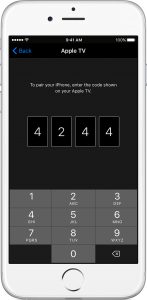
You now need to pair the app as follows:
If you have an Apple TV (2nd or 3rd Generation), wait for a four-digit code to appear on your iOS device. Then go to Settings > General > Remotes on your Apple TV, select the name of your iOS device, and enter the four-digit code.
If you have an Apple TV (4th generation), wait for a four-digit code to appear on your television. Enter this code on the pairing screen that appears on your iOS device.
For anyone who has the newer Siri Remote for Apple TV, here are some tips on how to get your Apple TV remote working.
Siri Remote or Apple TV Remote
 Stay within range of your Apple TV when you use your Siri Remote, since the remote relies on Bluetooth. If you’re nearby but the volume controls don’t respond, move anything that blocks the path between your remote and the front of your television or receiver (For volume, your remote sometimes needs a line of sight to the IR sensor on the front of your home-theater equipment).
Stay within range of your Apple TV when you use your Siri Remote, since the remote relies on Bluetooth. If you’re nearby but the volume controls don’t respond, move anything that blocks the path between your remote and the front of your television or receiver (For volume, your remote sometimes needs a line of sight to the IR sensor on the front of your home-theater equipment).
Charge your Siri Remote or Apple TV Remote for 30 minutes (use a Lightning to USB cable and a USB wall charger).
Set your remote within three inches of and pointing at your Apple TV. Then press and hold your remote’s Menu and Volume Up buttons for five seconds to pair your devices.
Unplug your Apple TV from the wall power outlet. Wait at least six seconds, then plug it back in.
If you have an Apple Remote (aluminum or white), try it instead of your Siri Remote. Or, if you already set up your Apple TV, you can use the Apple TV Remote app for iOS to control your Apple TV.
We hope these tips get your Apple TV Remote working. You can use the Comments box below to let us know what worked and what didn’t.
If you liked this article, please consider sharing it with your friends and leaving a comment below.
Also, don’t forget to “Like” us on Facebook and “Follow Us” on Twitter.
Do you have questions on your Apple hardware or software? Why not start a conversation on our Forums page? You may find that others have had the same issue and have great suggestions.
APPLE TECH TALKER



I’ve tried literally every suggestion I can find short of hooking it up to an iTunes account (I don’t have a working laptop) and nothing is helping. It’s an Apple TV 3rd Generation purchased second hand that didn’t come with a remote and the new remote is a generic version also purchased from eBay. The battery is in correctly and doesn’t need replaced. Is there anything else I can do?
My daughter Apple TV box gave it to me how can I use in my tv