Since our earliest days as Mac users, we have pretty much been “all Apple”, due in large part, to the simple fact that “it just works”. So it stands to reason that our wireless network is comprised of an Airport Extreme Base Station (you can read our recent review here), and several older Airport Express units to support streaming of music over Airplay. But with our introduction to the D-Link AC3200 wireless router, it may be time to rethink our strategy.
Apple Tech Talk Scorecard
| Pros | Cons |
| Effortless Set-up | External HDD must be in Fat32 format |
| Streams music to existing Airport Express units | Needs a lot of counter space |
| Built in DLNA Server |
D-Link AC3200 Hardware
Even before you open the box, you get the feeling that the D-Link AC3200 router (Model # DIR-890L/R) is something different. When we took the box out of its shipping carton we wondered if there might be a free laptop packed in with the router.
All of the Apple routers we have used in the past have been small, sleek, white plastic containers with little more than a colored LED on the front to let you know it was working. In fact, the current Apple router offering measures just 3.85” square and stands 6.6” high. You could easily put it on a shelf and someone might think it’s a new addition to your modern art collection.
Taking the lid off of the box revealed a bright red, almost pyramid shaped device with its six external antennas neatly tucked into their foam cradles. We almost expected it to turn on by itself and exit the box under its own power.
In the box is the AC3200 router, the power adapter and electric cord, an Ethernet cable to connect the router to your modem, a Wi-Fi Configuration card and a Quick Install Guide. What’s not include in the box, but what we think is well worth it is to download the 181 page User Manual. There is a lot to know about the AC3200 and this manual will be a good reference going forward. The manual, as well as other important information can be downloaded from the D-Link AC3200 Support page here.
The AC3200 is 15.23” long x 9.73” wide x 4.7” high. But those measurements are somewhat misleading since D-Link recommends that the external antennas be positioned at a 45 degree angle to provide the best coverage. They have even built in a physical stop to help you get the right position. With the antennas adjusted, the AC3200 needs an area that is 21.5” long by 13” wide. That means you could fit about 15 Airport Extreme Base Stations into the same footprint as one AC3200 with the antennas extended.
On the top of the router are the various indicator lights including LEDs for power, Internet connectivity, 2.4GHz service, 5GHz service, a USB 2.0 connection and a USB 3.0 connection.
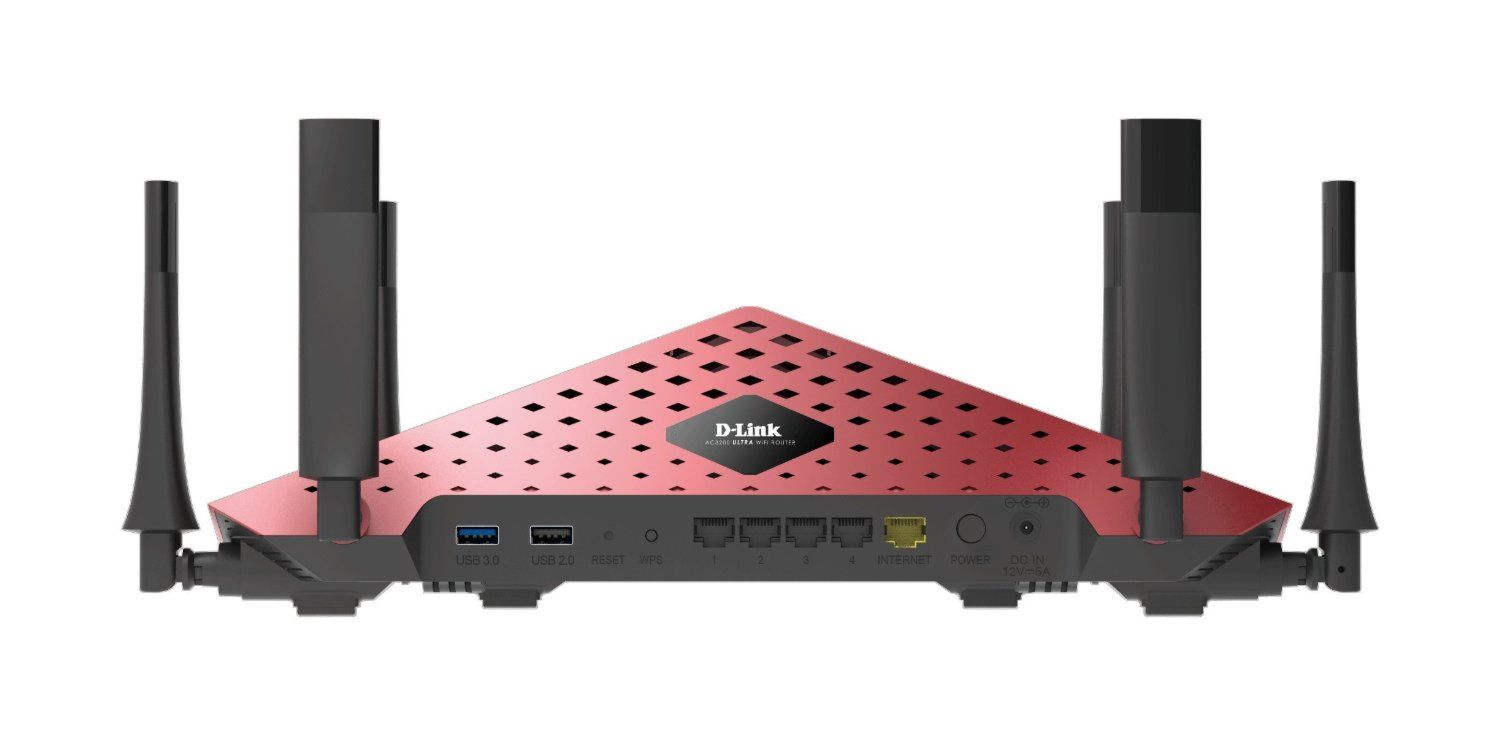
All of the usual ports are neatly placed along the read edge of the AC3200 and include one USB 3.0 and one USB 2.0 port to connect external HDDs and printers, a recessed reset button to rest the router to factory settings, a WPS button, four gigabit Ethernet ports for connecting other devices, a WAN port to connect the router to your cable or DSL modem, a power button and the power supply connection. Even without looking at the manual, you’ll probably know what everything is on the back, if you have even limited experience setting up routers.
The D-Link AC3200 supports 802.11 a, b, g, n and ac protocols, WPA and WPA2 Personal and Enterprise security as well as WPS (Wi-Fi Protected Setup).
The AC3200 is a Tri-Band router offering one 2.4GHz band rated at 600 Mpbs and two 5GHz bands rated at 1300Mpbs each, for a total band width of 3200Mbps. Of course, those ratings are somewhat theoretical and your results are likely to vary.
D-Link AC3200 Installation and Set-up
The Quick Installation Guide has just the right mix of diagrams and instructions to make installation extremely easy. The installation guide rightly advises that the first step is to turn off and unplug your modem. What is not in the guide is that today, many modems have battery back-ups built in because the modem also controls your phone system. To fully “shut-down” the modem, you need to pull the battery in order to fully power down the modem. Failure to do this could cause some issues when you try to get the IP address from the modem.
With the modem off, connect the WAN port on the AC3200, with the provided cable, to the Ethernet port on your router, connect another Ethernet cable (you’ll need to supply this one), from one of the LAN ports on the router to the Ethernet port on your Mac. Restart your modem and allow it to fully boot up and then power up the AC3200. Once the power and Internet lights on the top of the router are lit, you are ready to proceed with the configuration.
D-Link gives you the option of configuring the router wirelessly with your iPhone or iPad or using your Mac via Ethernet. We elected to use our Mac and it really couldn’t have been easier.
The Setup Wizard supports Internet Explorer, Firefox, Chrome and, of course, Safari. Open your favorite browser and enter http://dlinkrouter.local (you can also use the router’s default IP address http://192.168.0.1). The wizard will then auto-detect the AC3200 and your Internet connection and guide you through the steps needed to complete the configuration. We’re not going to go through each step here but rather will just say that the configuration process was flawless and took about 5 minutes from power on to being fully connected to the Internet.
We should also point out that we used the same SSID and password we had used on our Airport Extreme Base Station because we wanted to see how a change in the router might impact all of the other devices already on our network that were previously configured for that SSID. More on that in a minute.
The final step in the set-up process is to create a mydlink account. This is a free service that allows you to manage the AC3200 remotely as well as other feature we’ll discuss below.
The process to configure the AC3200 wirelessly is very similar with a couple of extra steps. First, you need to install the free QRS app from the App Store. Using that app, you can configure the AC3200 but will need the SSID and password information included on the ID card packed with the router. This information was also included on a small tag attached to the top of the router when you opened the box. Other than that, the configuration process is very similar.
D-Link AC3200 Test Results
Wi-Fi routers are a difficult category to evaluate. For the most part, they either work or they don’t and the speeds are either acceptable or they’re not. But there are a lot of outside variables, not the least of which is the quality of your Internet service, which can drastically impact your numbers on sites like Speedtest.net.
There is a lot of technology built in to the AC3200, like Tri-Band and Smart Beam Forming technologies that makes this a premium product, and D-Link does a better job than we could in explaining them in some videos you can see by clicking the links above. We also think that sometimes, people focus too much on the actual number and not enough on the results. If you are getting quick response on your browser, fast file sharing to your networked storage and smooth streaming of your audio and video without drop-outs and buffering, does it really matter what the final numbers are? We think not. But that doesn’t mean there is nothing to talk about or no reason to think that one device stands out from others.
In the case of the D-Link AC3200, the router worked flawlessly on our network and the speeds were comparable to the speeds we saw from the current Airport Extreme Base Station, which is also an 802.11ac device. We’ll happily concede that this unit is screaming fast. But having said that, we’ve only scratched the surface when it comes to what the AC3200 can do and having spent some time with the AC3200, it’s clear to see why it has a 181 page User Manual.
For starters, along with the simple installation and configuration, the router administration is easy to understand and makes management of the AC3200 straightforward. Dare we say that Apple could possibly learn a thing or two from D-Link regarding the Airport Utility application?
Remember that we configured the AC3200 with the same SSID and password as our prior router so for starters, we were impressed that the old Airport Express devices attached to our network were immediately recognized by the AC3200 and we were able to stream our iTunes library using the iPhone Remote App with the same control we had with the Airport Extreme. All of the printers on our network were immediately recognized and operated without the need to restart or reset them. Our iPhones and iPads made immediate connection to the network without any hesitation. In fact, most of the people using our network had no idea we had substituted routers since they never saw any impact or had any connectivity issues, although a couple commented that they felt the network was a little more responsive during the day.
What really caught our attention was all of the other things you could do with the AC3200 that we aren’t able to do with the Airport Extreme Base Station.
We don’t think anyone would be surprised that you can attach an external USB hard drive to the AC3200 to share files across your network. Apple’s Time Capsule has a built in HDD for that and we have had a 3TB WD My-Book attached to our Airport Extreme Base Stations for years.
We should note that our first attempts to attach a 1.5TB WD Essential external drive were not successful. After several tries, we were disappointed to find that the external HDD has to be formatted in FAT32 in order for the AC3200 to recognize it. That poses some potential problems given that FAT32 has some pretty small limits on volume and file sizes, not to mention file naming conventions that Mac users are not accustomed to. It’s possible that the AC3200 also supports the more modern NTFS format but as a Mac user, that would not be an option in Disk Utility.
We did reach out to the D-Link team on this issue and they advised that HFS+ support is scheduled for an upcoming firmware update (currently at 1.08), which should be out in the next few months.
The AC3200 has a QoS (Quality of Service) engine built in. Basically this allows you to designate the connectivity priority of the devices on your network. You can select one Highest, two High and eight Medium devices to ensure the most important devices on your network don’t have to compete for bandwidth.
We think the “killer app” for the AC3200 is what D-link calls SharePort. This takes an attached hard drive well beyond that of a file sharing function.
Using Shareport, the AC3200 becomes a DLNA media server, allows you to turn on Windows File Sharing (SAMBA) and control whether users need a password to access the file or no password is required, (Shareport does not support AFP file sharing), and allows you to control if users on the local network can connect to the shared drive using http: or https: services. Shareport allows a maximum of 10 user accounts. There is also a free Shareport app in the App Store which supports remote access to your files when remote to your network.
Shareport is an extremely powerful tool and we, unfortunately have neither the time nor space to cover it in detail as part of this review of the D-Link AC3200. Perhaps we’ll have an opportunity to provide a more detailed review in the future.
The Bottom Line
D-Link has been making Apple compatible products for years including their new wide angle wireless Wi-Fi camera we recently reviewed here. Other than the Airport Extreme and Express, we would not say that any router is “made for Apple”, but the AC3200 certainly performed perfectly with all of the Apple devices on our network without any issues. The set-up was quick and easy. We were disappointed that the external hard drive cannot be used in the native HFS+ Apple format but depending on your data needs, that may not be an issue.
The only other negative, and this is purely a personal opinion is that this router needs a lot of real estate. Depending on where you keep your network gear, you may find that this device just doesn’t fit where you want it to go.
The Shareport service and its corresponding mobile app extends the functionality of the AC3200 well beyond the confines of your local network. While we don’t think the D-Link AC3200 takes the place of a full blown NAS server like those we have already reviewed from Synology and Netgear, it may provide just enough functionality to bridge your needs between in-network and remote access, in addition to being a best-in-class Wi-Fi router.
It’s clear from our testing of the D-Link AC3200, that Wi-Fi routers have come a long way. Clearly, the days of limiting your buying decision to only Apple have changed.
The D-Link AC3200 has an MSRP of $369.99 but is available from Amazon for at a deep discount.
If you liked this article, please consider sharing it with your friends and leaving a comment below.
Also, don’t forget to “Like” us on Facebook and “Follow Us” on Twitter.
APPLE TECH TALKER



information sure vos Produit et Entreprise Tel:(418) 873-0070