With more people working from home, and students moving to distance learning, having a strong Wi-Fi network is more important than ever.
If you have become a fan of Synology NAS products, like we have, you need to check out the Synology RT2600ac router.
Disclosure: Apple Tech Talk participates in various affiliate marketing programs and may receive compensation if you purchase a product through one of our links, and/or in the form of product donations from the companies whose products we review . Unless otherwise specifically stated, Apple Tech Talk does not receive any other compensation for its reviews. The opinions expressed are based solely on our independent testing, are our own and are not shared with anyone prior to release on our site.
Apple Tech Talk Scorecard
| Pros | Cons |
| Easy set-up | None |
| Familiar management tools | |
| Different modes for easy expansion |
Synology RT2600ac Router – Unboxing
The Synology RT2600ac Router is an 802.11ac class router.

In the box is the Synology RT2600ac router, four (4) MU-MIMO Omni-directional high-gain dipole antennas, a US power supply, two (2) RJ-45 Ethernet cables and a Quick Installation Guide.
A comprehensive User Guide is available on the Synology web site and you can download it directly here.
The Synology RT2600ac Router is powered by a Dual core 1.7GHz processor and 512MB of DDR3 memory and supports both the 2.4GHz and 5GHz bands simultaneously. It is backward compatible to 802.11 b/g/n on the 2.4GHz band and 802.11 a/n/ac on the 5GHz band with data rates of 800Mbps on the 2.4GHz band and 1733Mbps on the 5GHz band.
The router measures 3.03” x 11.02” x 6.65” (77mm x 280mm x 169mm), and weighs 1.54lbs (0.7kg).
On the front edge of the router are the usual LED indicators.

These include a Status light, one each for the 2.4GHz and 5GHz bands, two WAN connections (more on that in a moment), and one for each of the four LAN ports. On the front edge on the left is an SD Card slot.

On the rear, starting from the left side, is the power button, the AC power supply connection, a USB2.0 port, the WAN port to connect to your modem and four LAN port. The #1 LAN port can be converted to a second WAN port to provide load balancing or automatic failover. There are also connections for two of the four antennas, and one additional antenna connection on each side of the router.
On the left side you will find a USB 3.0 port for adding an external hard drive and a button to eject an inserted SD card. On the right side is a WPS button and another button to turn the Wi-Fi radios on or off.
Synology RT2600ac Router – Set-up
Anyone familiar with a Synology NAS product, or if you have read any of our Synology NAS reviews, you know how easy the set-up process is. Not surprising, Synology has adopted an almost identical process for the RT2600ac router.
With the router unpacked and the antennas attached, we attached an Ethernet cable from our cable modem to the main WAN port on the rear of the router. We attached the Ethernet cable for our Synology DS218 NAS (read our review here), to the #1 LAN port.
We connected the AC cable to the power port on the rear of the router and our UPS and pressed the power button on the rear of the router to allow it to boot.
The power supply is typical of what you find on many devices. A long cord runs from the back of the router, where it attaches to a small plastic transformer that plugs into the wall. The blades on the transformer are positioned so that when plugged into a standard US 110V AC duplex outlet, the transformer sits horizontally, thereby not blocking the other outlet in a standard configuration.
In our case, because we were using a UPS with top mounted outlet, or if you were using most power strips, you would find the horizontal orientation winds up blocking other outlets. This is a common dilemma that we often run in to and until someone comes up with a more universal design for this style of power adapter, we use a short plug extender, like the ones from Etekcity which helps overcome this issue.
Synology RT2600ac Router – Configuration
It took several minutes for the router to fully boot up. Once the lights for the 2.4 and 5GHz networks are steady, you are ready to move on to the actual configuration. This can be completed either from the Synology Router app or from a browser. We elected to use the browser method.
Similar to the Synology NAS process, you connect to the RT2600ac router by opening a browser and entering the default router address which is 192.168.1.1 or the even easier, http://router.synology.com.
That starts the setup wizard.
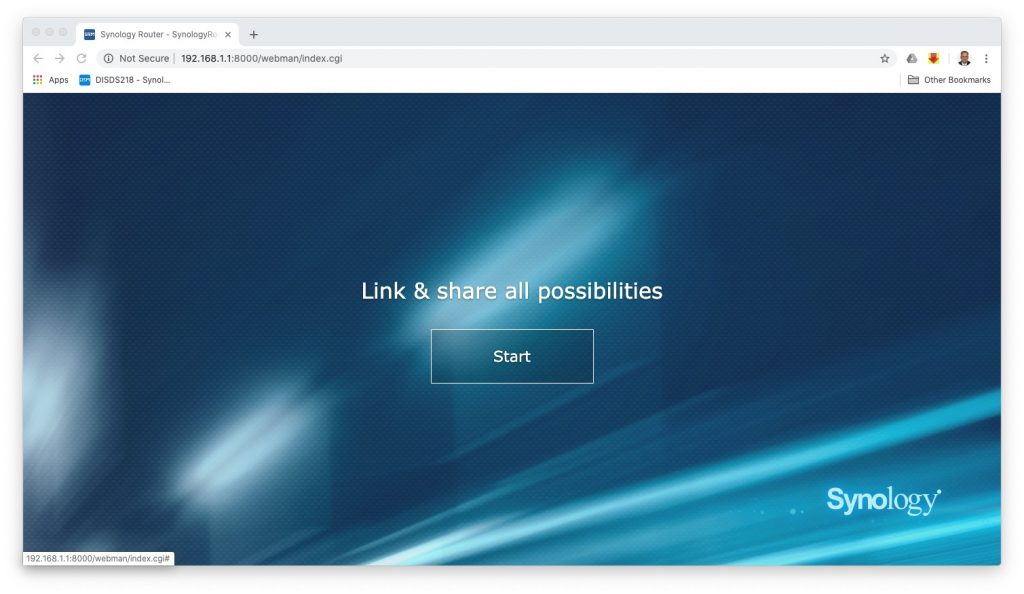
You will first be asked to create an administrator account with your own ID and password and to accept the Synology terms and conditions.
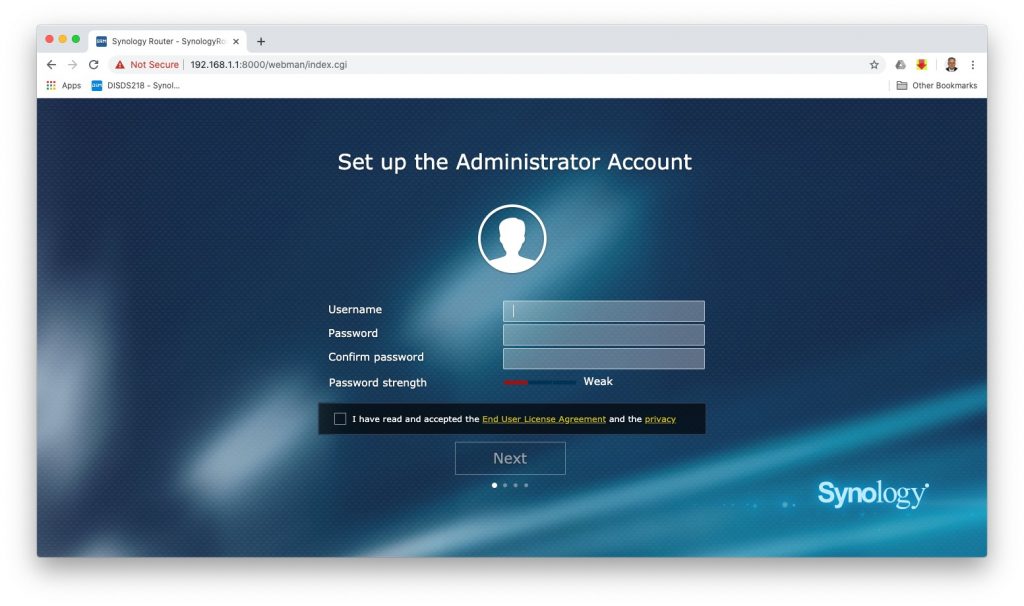
The wizard automatically selected the option of making this our primary wireless router and by default, disabled external access to SRM (Synology Router Management). We accepted the defaults and moved on.
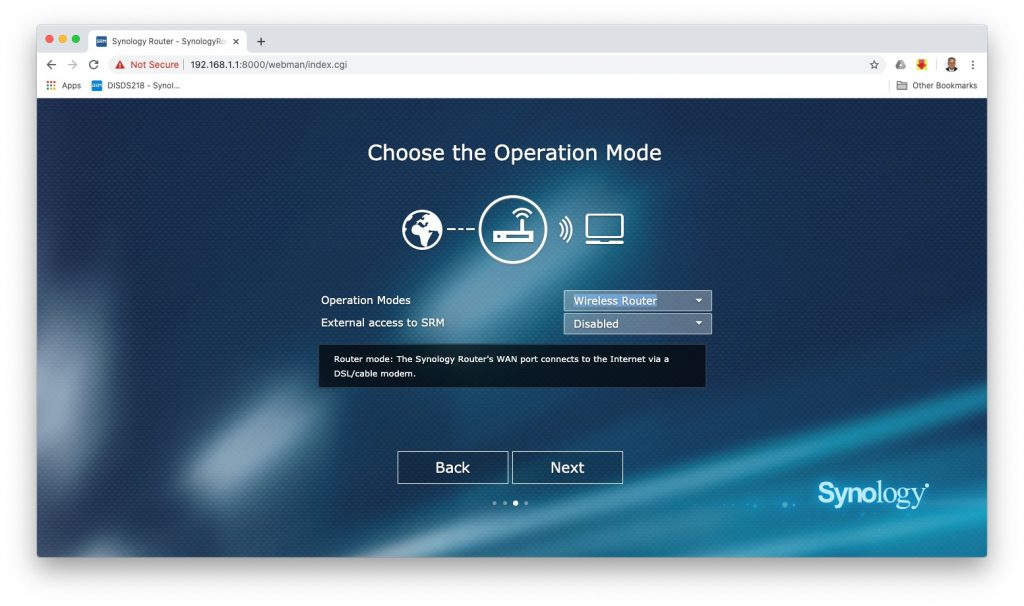
With those few selections made, the router proceeded to self-configure. The total configuration process took about 10 minutes but once completed the router was up and running with no issues.

Once completed, you are presented with a Log In screen, which is again, very familiar to a Synology DSM (Disk Station Manager) user.
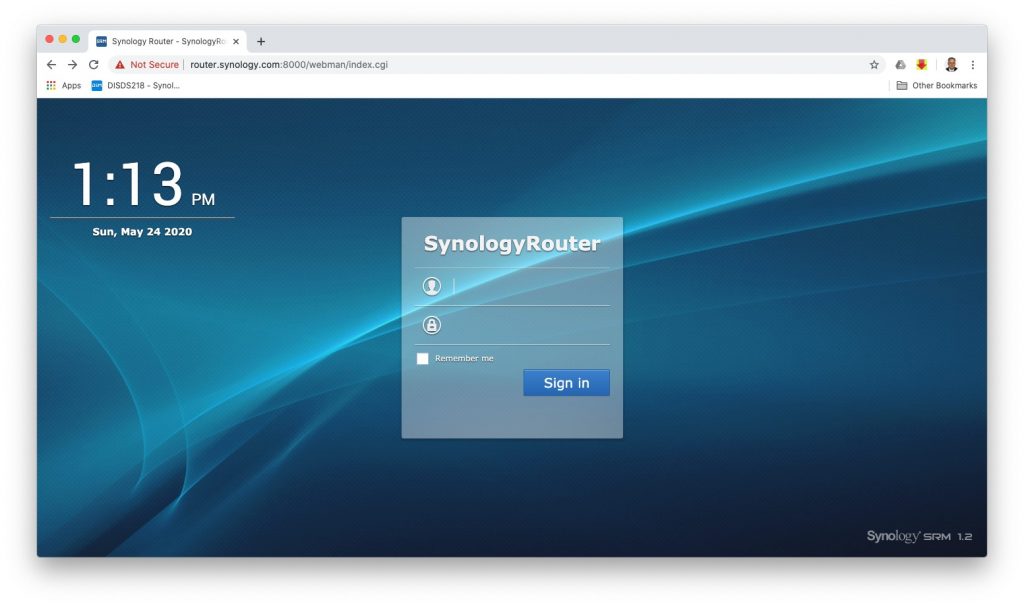
Synology RT2600ac Router – SRM Overview
We found the SRM application to be very user friendly. The SRM desktop has colorful icons which allow you to control as much or as little of the router network operation as you wish.
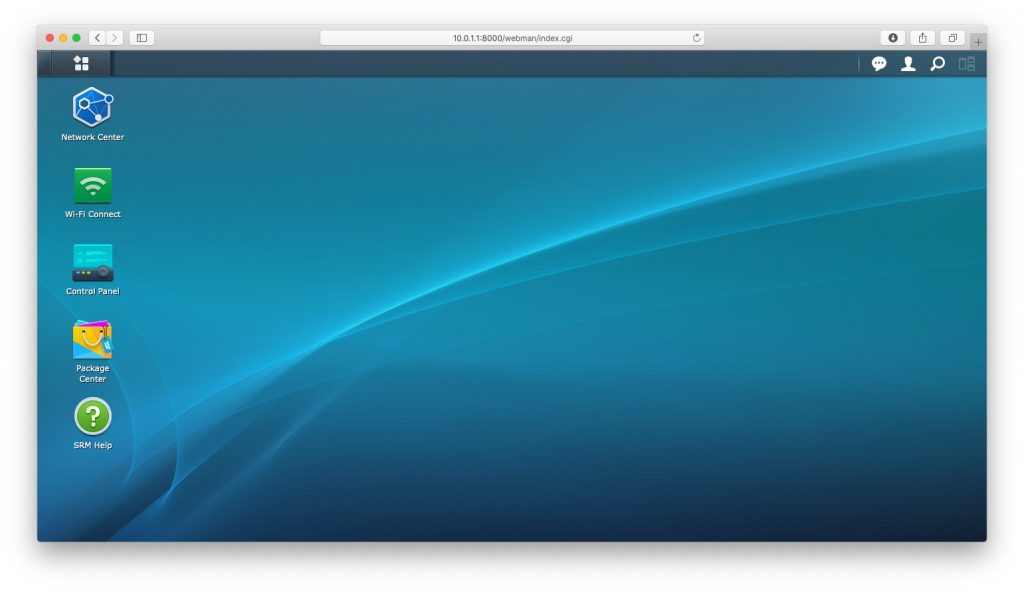
We would probably have to write a book to discuss each area of SRM in detail so we will only provide a high level overview here.
Network Center
As the name implies, Network Center is the main area which allows you to configure and monitor the operation of your network.
There are several tabs within Network Center which allows you to view the status of the network, check upload and download speeds, open router ports, see which devices are active on your network and much more.
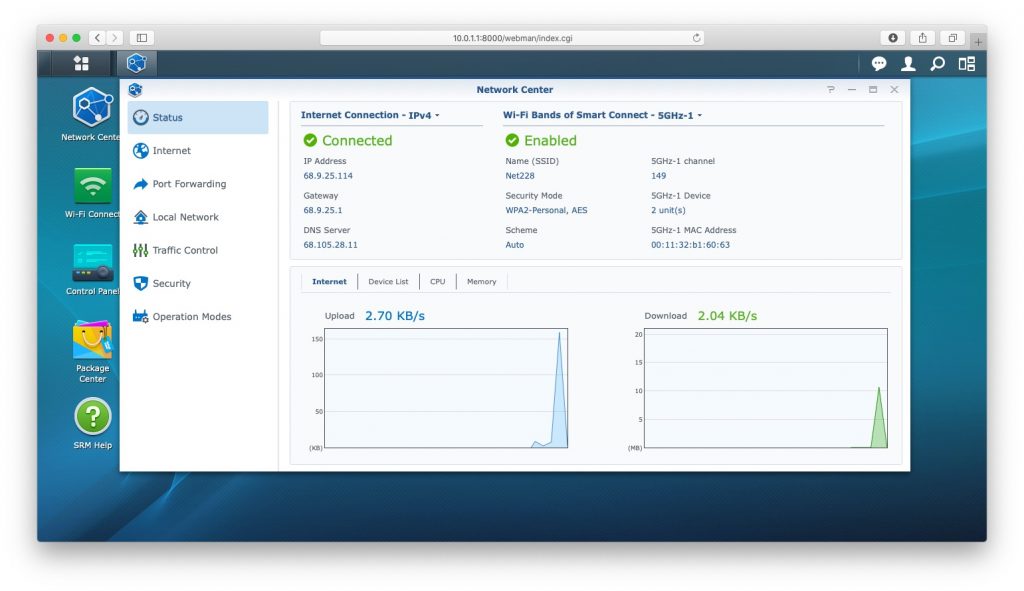
Wi-Fi Connect
This is where you manage your internal Wi-Fi network, including allowing a Guest network, assigning static IP addresses to devices on your network and adding additional access points on your network (more on that later).
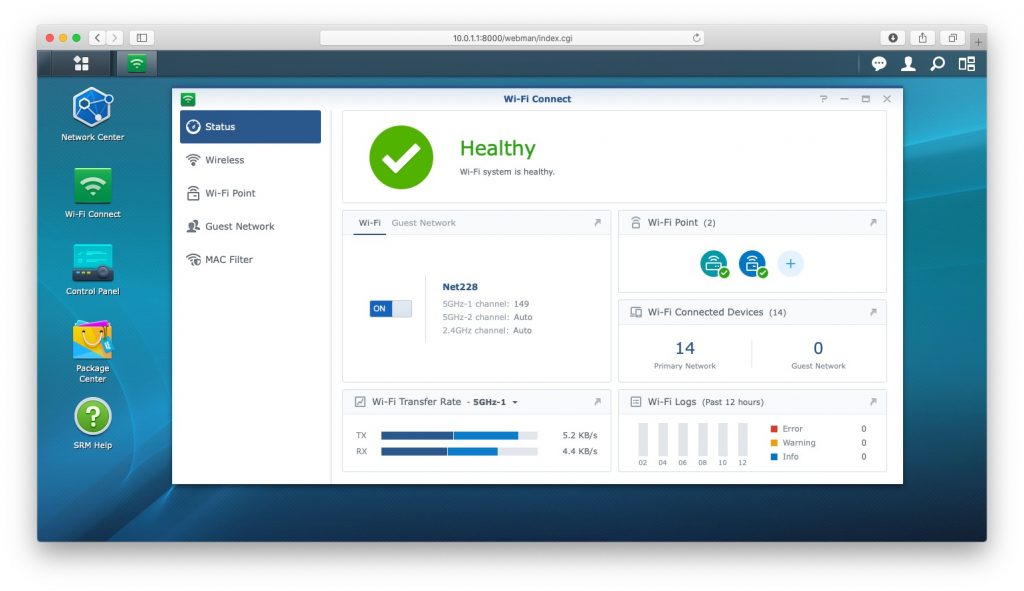
Control Panel
Control Panel is where you control the router hardware, rather than the network. In Control Panel you can create additional users for access to SRM, manage external drives connected to the RT2600ac and set up notification services so you can be informed if something goes wrong with your network.
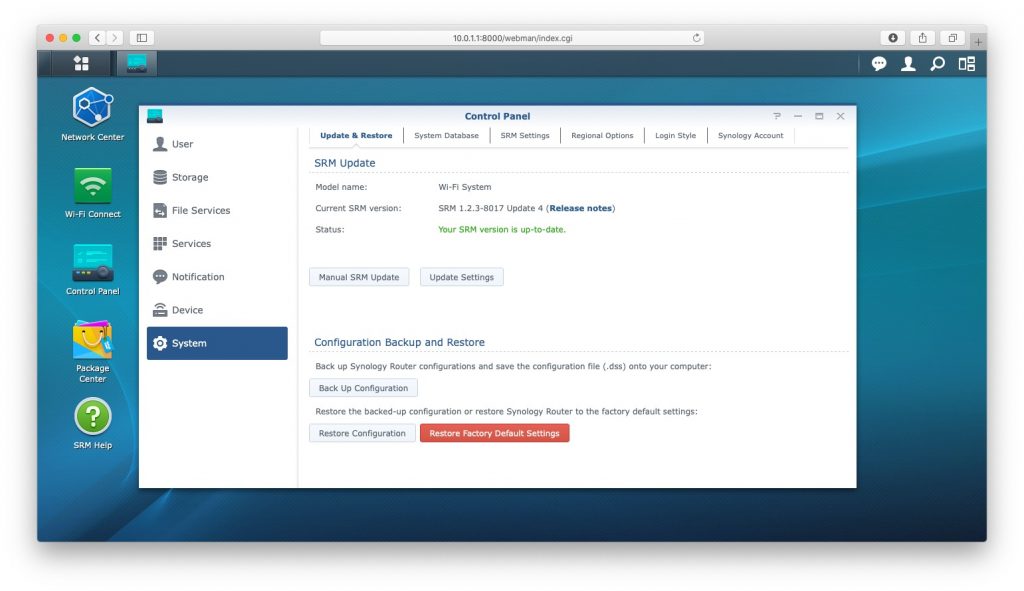
Package Center
Though not as robust as the Package Center in DSM, the router package center offers a handful of additional applications to provide even greater flexibility and control over your local network.
Using these apps, you can use the RT2600ac as a media server and provide remote access to files stored on the external drive.
While it is no replacement for a NAS, adding an external hard drive to the RT2600ac will give you some nice additional functionality.
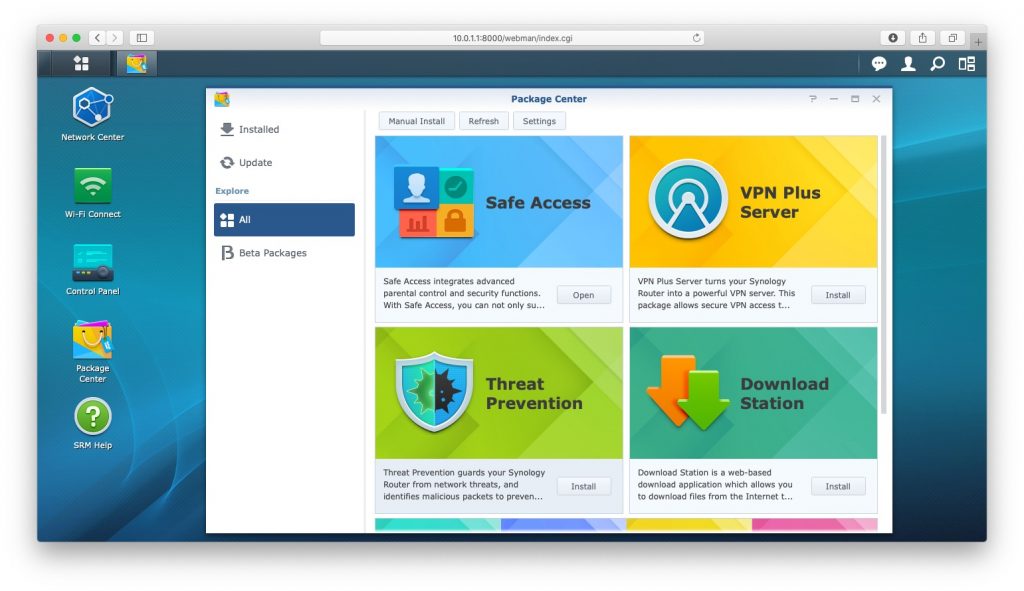
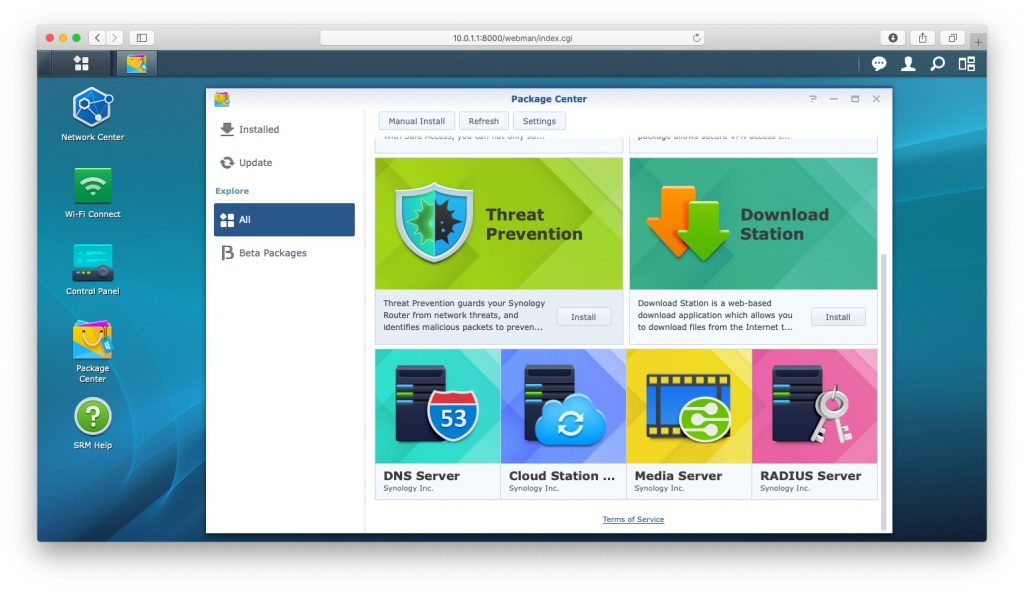
Synology RT2600ac – Test Results
Like most of the routers we test, the Synology RT2600ac uses the familiar 198.162.x.x IP range by default. As we have been using Apple Airport for years, we are on the 10.0.1.x IP range.
With the router now connected to our cable modem, which delivers 150Mbps service, we went into the SRM application and reconfigured it to match the DNS and IP pool settings used on our Airport Extreme. With a quick restart of the router, we immediately saw all of our devices on the network.
Items like our Sonos Play 1 speakers (read our review here), our Ring Video Doorbell (read our review here), and our Epson Eco-Tank ET 2760 printer (read our review here), all connect to the network automatically. Even our Brother HL-2270DW laser printer, which has historically been very difficult to move to a different router, worked perfectly after a simple power cycle.
We placed the RT2600ac in our home office which is on the lower level of a typical raised ranch style home. The total square footage is about 2,200 sq. ft. and has the usual walls, doors and obstacles you would find in most home and small office locations.
On our Apple network, we use an Airport Extreme ac as our main router and use two other Airport units on the upper level to help avoid drop outs and dead spots. We ran the RT2600ac as our sole source of Wi-Fi for a couple of weeks of testing with no other repeaters or range extenders. We were pleasantly surprised at the results.
When close to the router on the lower level of the house we saw the following wireless speeds.
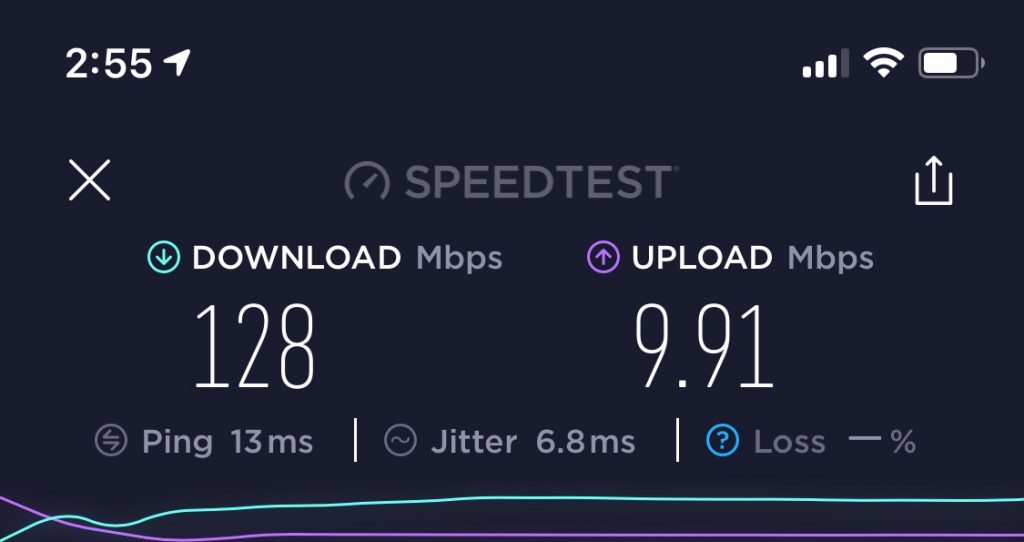
While these upload speeds are very similar to what we saw on our Airport router, the download speed is about 37% faster than the Airport.
Moving to the second floor resulted in a small drop in upload speeds but a significant drop in the download speeds.
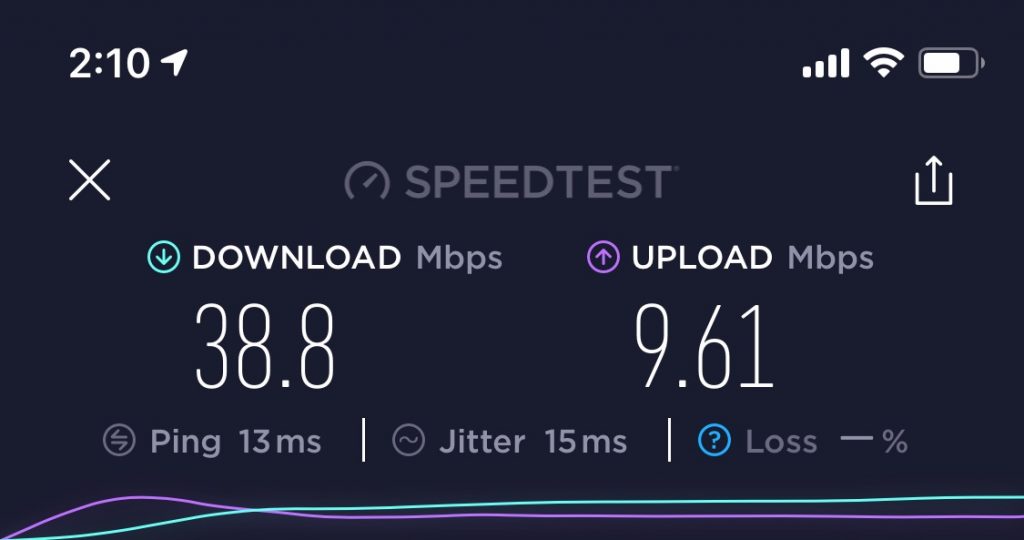
That said, the Synology RT2600ac was still over 50% faster than the download speeds we get from the Airport network using the repeaters.
Even with the slower speeds upstairs, we did not experience any connectivity issues or drop outs. Internet connections were solid and page refreshes were quick.
We should also point out that during our period of testing, we were converting our server to the DS218. As part of that process we were running backups to both local drives and servers as well as sending and receiving data with another DS218 off site. Even with all of that activity, we found the RT2600ac performance more than acceptable.
In addition, Synology offers a free DS Router app which provides the ability to do some router and network management right from your iPhone. While not as robust as the full SRM application, it does provide a window into the state of your network without the need to be sitting at your computer.
The Bottom Line
If all we did was review the Synology RT2600ac router we would have no hesitation in recommending it to family and friends.
The hardware is well made with adequate LAN ports for most people’s needs. The ability to convert one of the LAN ports to a WAN port is a nice feature.
Like its big brother DSM, the Synology Router Management application is well designed and provides as much or as little control as you need. It is easy to understand even for new users.
We think the performance was excellent. Even without additional range extenders, the performance blew away our Airport Extreme network performance. The Synology RT2600ac router comes with a 2-year manufacturers warranty, great Synology technical support, and is available from Amazon.
But the RT2600ac is not Synology’s only foray into the router space. Synology also offers the MR2200ac router. While a great router in its own right, it can also be inserted into the RT2600ac network to create a mesh network for your home or office.
We do a deep dive into the MR2200ac router and talk about what improvements it made to our network in part two of our series and you can read all about it here.
We would like to thank the folks at Synology for providing the RT2600ac router (on loan), for our testing and review. Do you have a favorite brand or router? How do you manage your network? Why not join the conversation and leave a comment below.
If you liked this article, please consider sharing it with your friends and leaving a comment below. Also, don’t forget to “Like” us on Facebook, “Follow Us” on Twitter and add the Apple Tech Talk channel to your Apple News app.
And if you haven’t subscribed to Apple Tech Talk, now would be a great time to do it so. Just scroll down to the form below and enter your name and email address. Then you’ll receive a notification whenever we post new articles. Don’t worry, we never sell or share your information. While you’re at it, check out our YouTube channel (here) where you will find video on interesting products any Apple enthusiast would love.



The security and web filtering features of this router are outstanding for the price point.
[…] Like all of the Synology products we have reviewed, we are always impressed with how easy the set-up process is. While we are going to review it here, you should also check out our review of the Synology RT2600ac Router which also covered the set-up process, (read that review here). […]